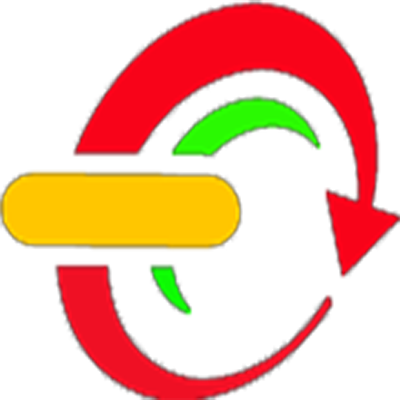VB - How To Change A DataGridView Row Back Color In VB.NET
In This VB.NET Tutorial We Will See How To Cahange A DataGridView Row BackGround Color Based On A Column Value In VB.NET Programming Language .
Project Source Code:
Public Class VB_Datagridview_Rows_Color
' Create a new datatable
Dim table As New DataTable("Table")
Private Sub VB_Datagridview_Rows_Color_Load(sender As Object, e As EventArgs) Handles MyBase.Load
' Add columns to your datatable,
' with the name of the columns and their type
table.Columns.Add("Id", Type.GetType("System.Int32"))
table.Columns.Add("First Name", Type.GetType("System.String"))
table.Columns.Add("Last Name", Type.GetType("System.String"))
table.Columns.Add("Age", Type.GetType("System.Int32"))
' Add rows to the datatable with some data
table.Rows.Add(1, "XXXX", "YYYYY", 21)
table.Rows.Add(2, "SSDD", "hGSQ", 5)
table.Rows.Add(4, "cvfghyghj", "sdrgtyh", 19)
table.Rows.Add(5, "hghfd", "ghjgdf", 36)
table.Rows.Add(6, "cvvdfgh", "juyrfdvc", 3)
table.Rows.Add(1, "XXXX", "YYYYY", 0)
table.Rows.Add(2, "SSDD", "hGSQ", 12)
table.Rows.Add(3, "fgfgd", "jgfdd", 0)
table.Rows.Add(4, "cvfghyghj", "sdrgtyh", 9)
table.Rows.Add(5, "hghfd", "ghjgdf", 1)
table.Rows.Add(6, "cvvdfgh", "juyrfdvc", 32)
table.Rows.Add(1, "XXXX", "YYYYY", 7)
table.Rows.Add(2, "SSDD", "hGSQ", 1)
table.Rows.Add(3, "fgfgd", "jgfdd", 14)
table.Rows.Add(4, "cvfghyghj", "sdrgtyh", 0)
table.Rows.Add(5, "hghfd", "ghjgdf", 33)
table.Rows.Add(6, "cvvdfgh", "juyrfdvc", 21)
table.Rows.Add(1, "XXXX", "YYYYY", 2)
table.Rows.Add(2, "SSDD", "hGSQ", 18)
table.Rows.Add(3, "fgfgd", "jgfdd", 45)
table.Rows.Add(4, "cvfghyghj", "sdrgtyh", 4)
' now set the datagridview datasource equals to your datatable name
DataGridView1.DataSource = table
RowsColor()
End Sub
Public Sub RowsColor()
For i As Integer = 0 To DataGridView1.Rows.Count() - 1 Step +1
Dim val As Integer
val = DataGridView1.Rows(i).Cells(3).Value
If val < 5 Then
DataGridView1.Rows(i).DefaultCellStyle.BackColor = Color.Red
If val = 0 Then
Timer1.Start()
End If
ElseIf val >= 5 And val < 10 Then
DataGridView1.Rows(i).DefaultCellStyle.BackColor = Color.Orange
ElseIf val >= 10 And val < 15 Then
DataGridView1.Rows(i).DefaultCellStyle.BackColor = Color.Yellow
Else
DataGridView1.Rows(i).DefaultCellStyle.BackColor = Color.LightGreen
End If
Next
End Sub
' if val = 0
Private Sub Timer1_Tick(sender As Object, e As EventArgs) Handles Timer1.Tick
For i As Integer = 0 To DataGridView1.Rows.Count() - 1 Step +1
Dim val As Integer
val = DataGridView1.Rows(i).Cells(3).Value
If val = 0 Then
If DataGridView1.Rows(i).DefaultCellStyle.BackColor = Color.Red Then
DataGridView1.Rows(i).DefaultCellStyle.BackColor = Color.White
ElseIf DataGridView1.Rows(i).DefaultCellStyle.BackColor = Color.White Then
DataGridView1.Rows(i).DefaultCellStyle.BackColor = Color.Red
End If
End If
Next
End Sub
End Class///////////////OUTPUT:
Bagikan
VB.NET - How To Change A DataGridView Row Color In VB
4/
5
Oleh
insurance